1: Set Up and Fund Beta Desktop Wallet
1. Set up the Desktop Wallet web app
Download the Crypto.org Chain Desktop Wallet library from their GitHub repo.
Ensure Yarn is installed on your machine using these directions.
In your CLI terminal, go into the directory for the Desktop Wallet.
Enter the command yarn install to install the app dependencies.
Enter the command yarn start to launch the web app in your browser, which will deployed at "http://localh" on your machine.
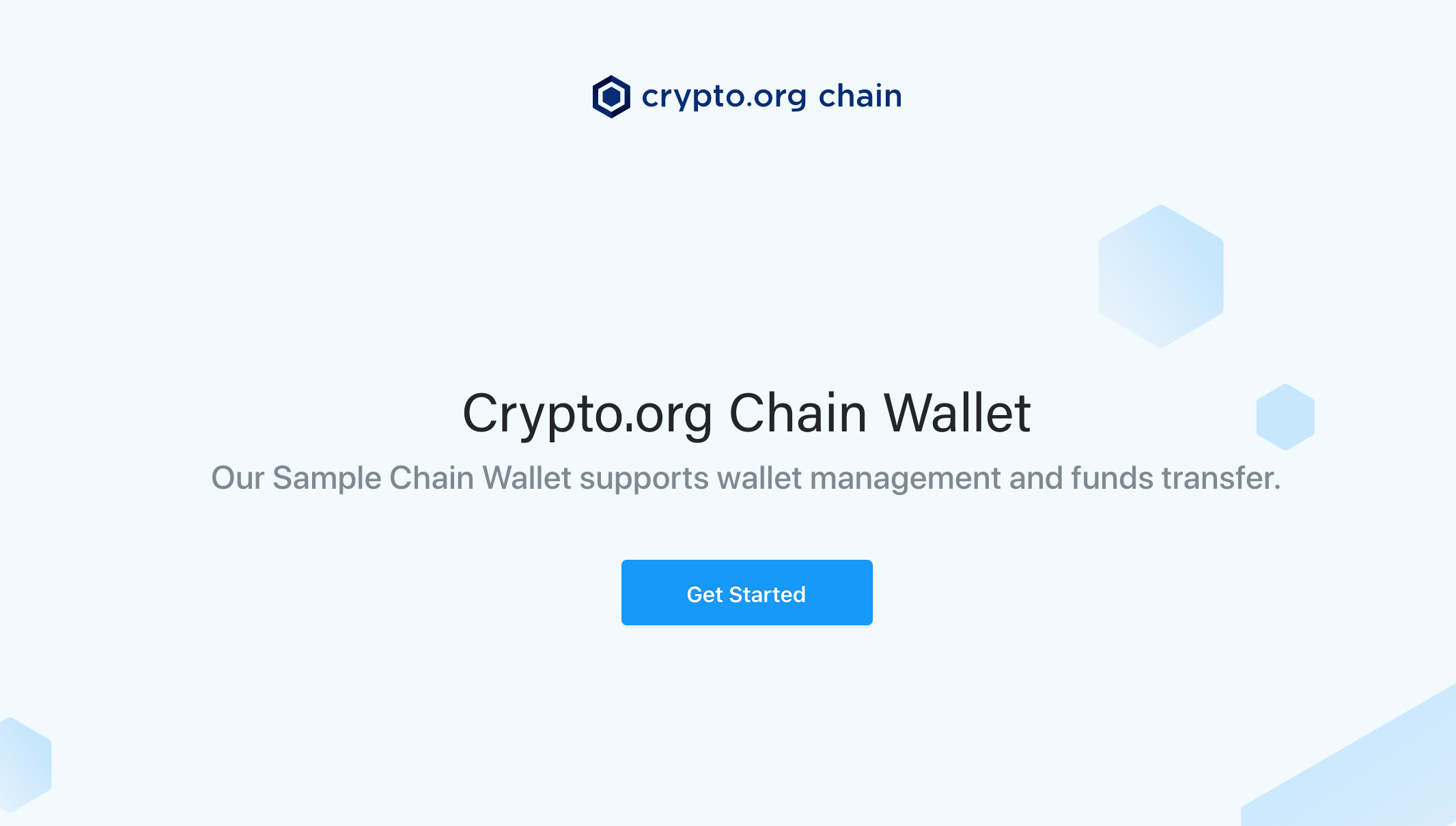
Select Get Started.
Follow the on-screen prompts to create a password for the wallet application.
2. Create a Crypto.org Wallet
- Select Create wallet.
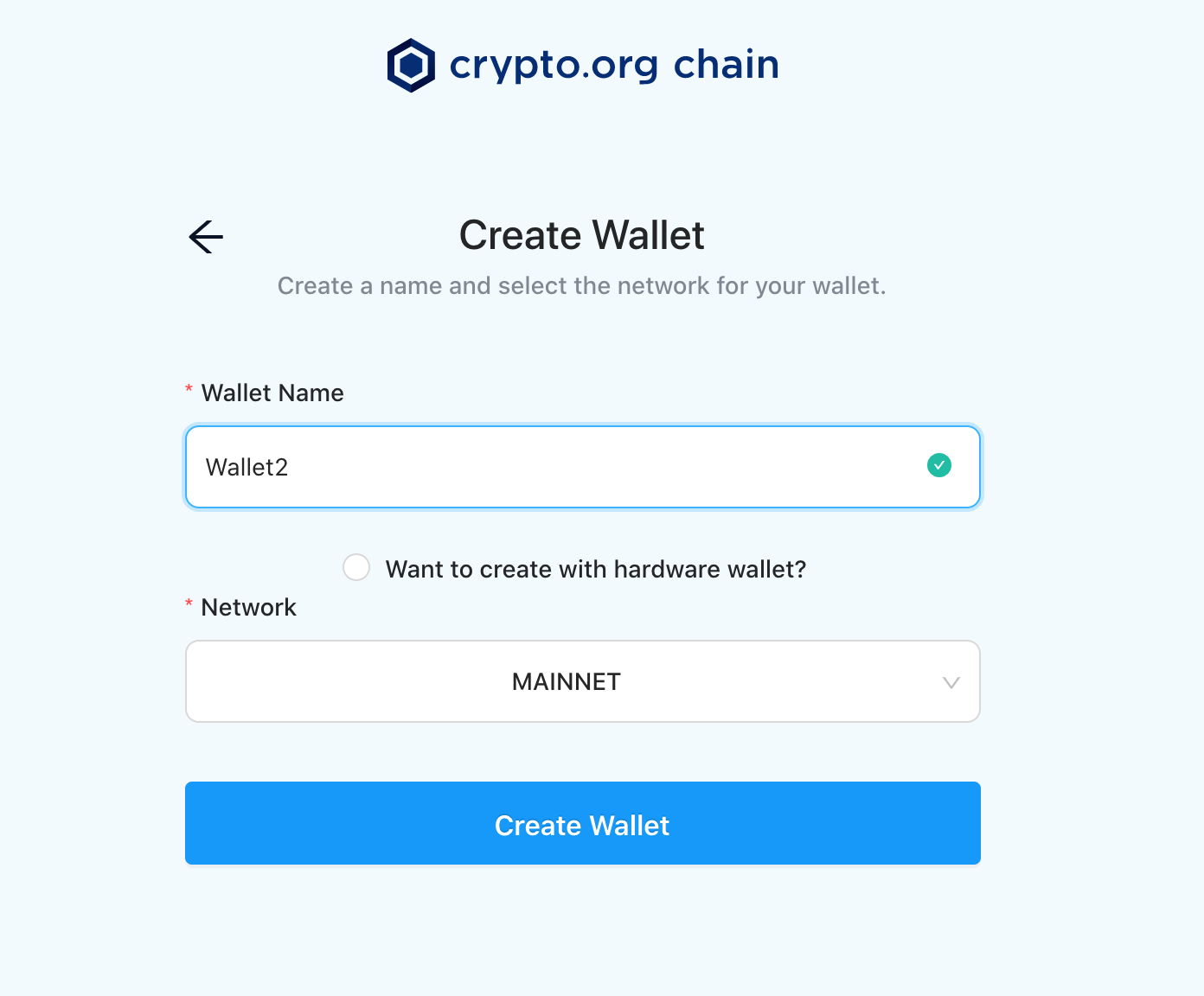
- Name your wallet and ensure Mainnet is selected as the network.
To set up your wallet using a Ledger hardware device, select Want to create with hardware wallet? and follow the creation steps per these directions.
- Select Create Wallet.
- Copy your Backup Recovery Phrase and store it somewhere safe.
Ensure that you store your Backup Recovery Phrase somewhere safe where it cannot be lost or compromised. Your recovery phrase is the master key to your wallet; loss or compromise of your recovery phrase may result in permanent loss of your CRO.
Confirm that you have written down your recovery phrase and re-enter your app password to continue.
Select Go to Home.
3. Migrate ERC20 to Native and transfer to the desktop wallet
- Send your CRO ERC-20 Token to the Crypto.com DeFi Wallet mobile app.
You will need to transfer a minimum of 250 CRO in order to migrate your ERC-20 tokens to the native Crypto.org Chain token format, along with having some ETH available in your Crypto.com DeFi Wallet mobile application to pay gas fees for the migration.
Select Crypto.org Coin on the DeFi Wallet mobile application dashboard.
Select CRO Migration Tool.
Follow the on-screen instructions to migrate your ERC-20 CRO to the native token format.
In the Desktop Wallet web app, select Receive from the left menu.
Copy the address that displays for your wallet.
On the Crypto.com DeFi Wallet mobile application dashboard select Crypto.org Coin.
Select Send and enter the address copied from the Desktop Wallet web app as the Recipient Address.
Enter a memo for the transaction, or select No Memo required for my recipient.
Select Next.
After confirming your transaction details, select Confirm to send.
Following the network processing time, your CRO balance will show under TOTAL BALANCE in the Crypto.org Desktop Wallet web app, following the current network transaction wait time.